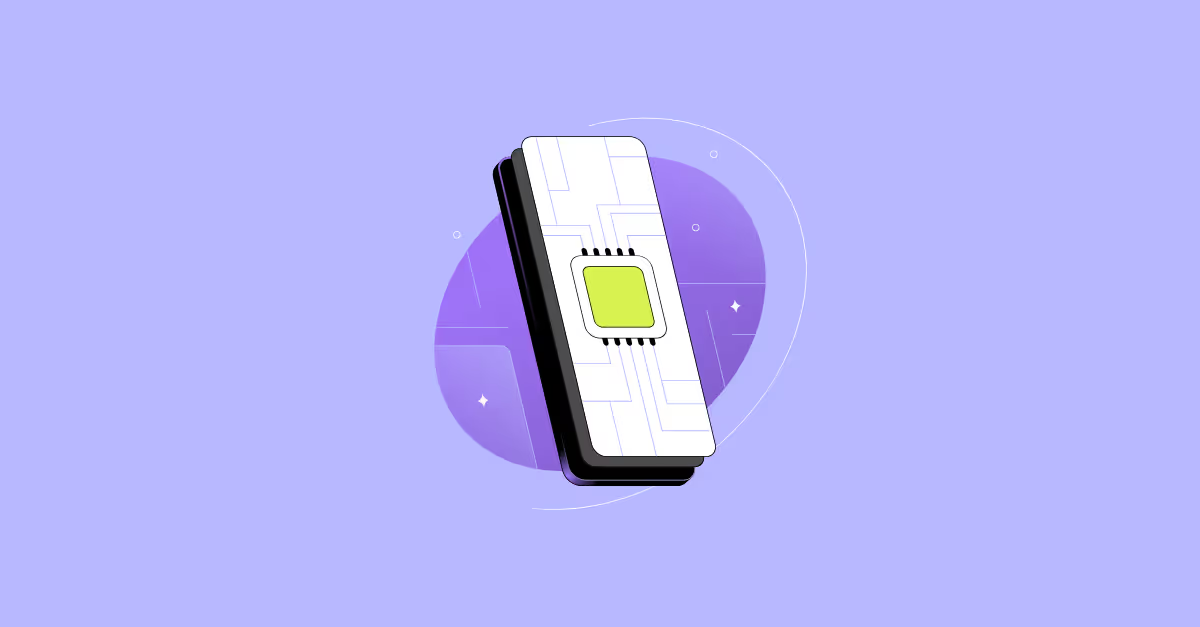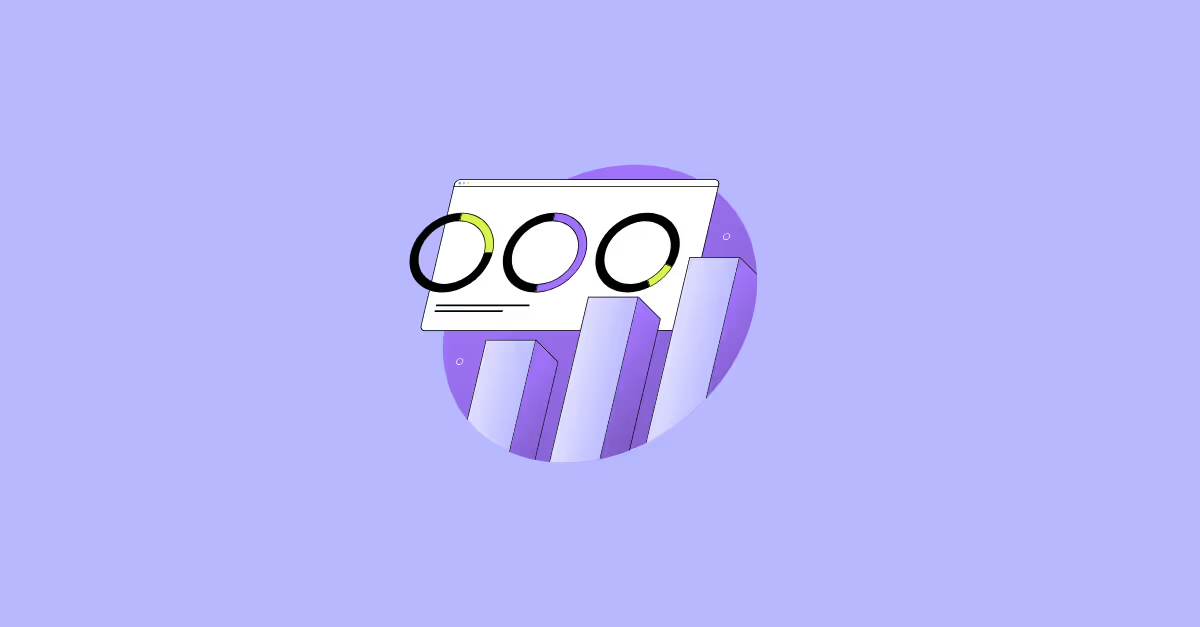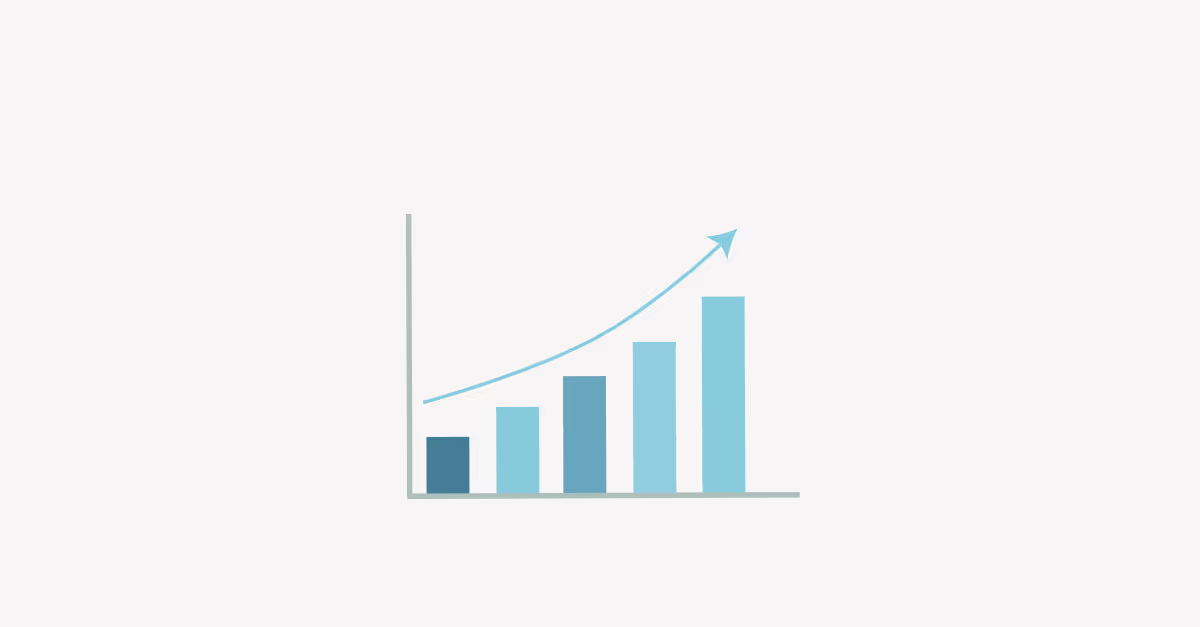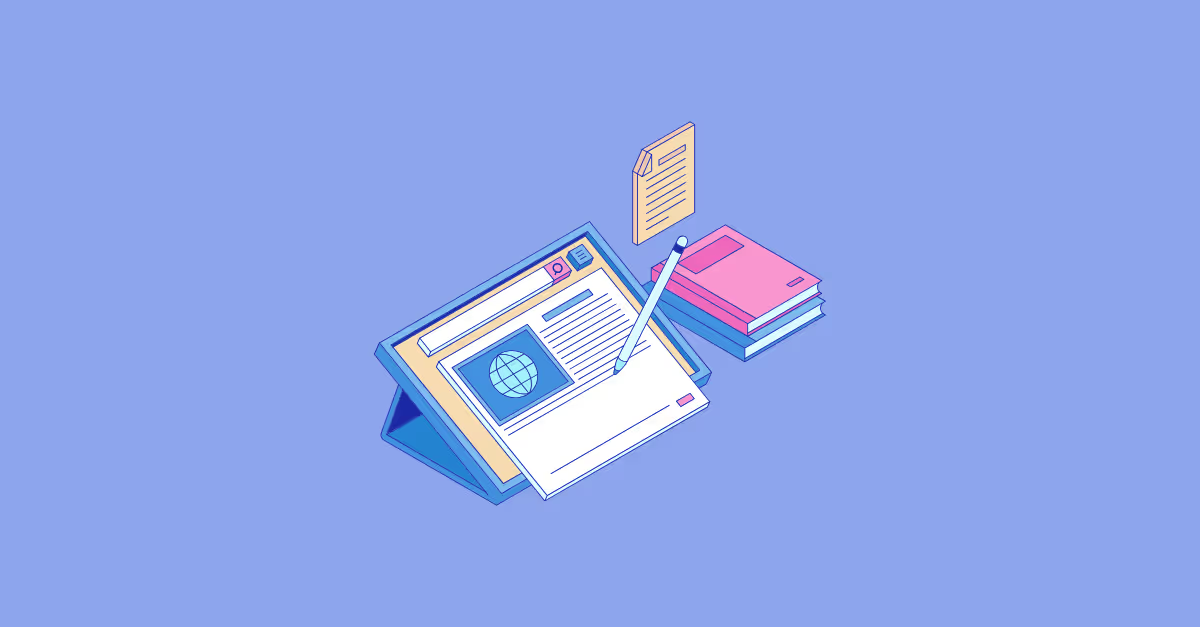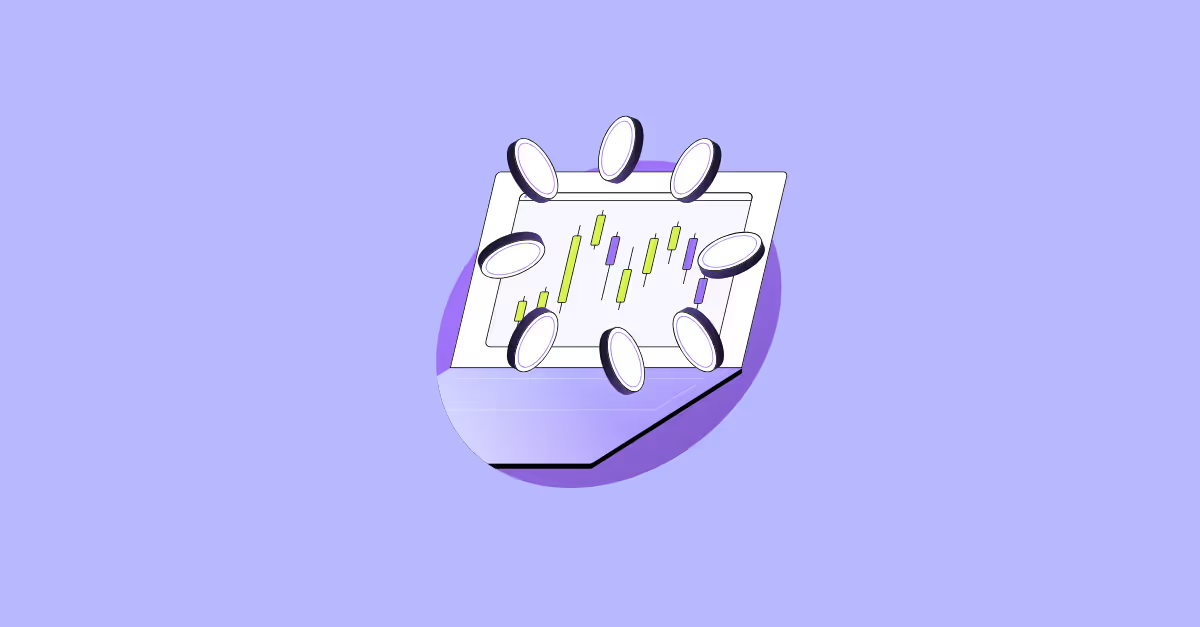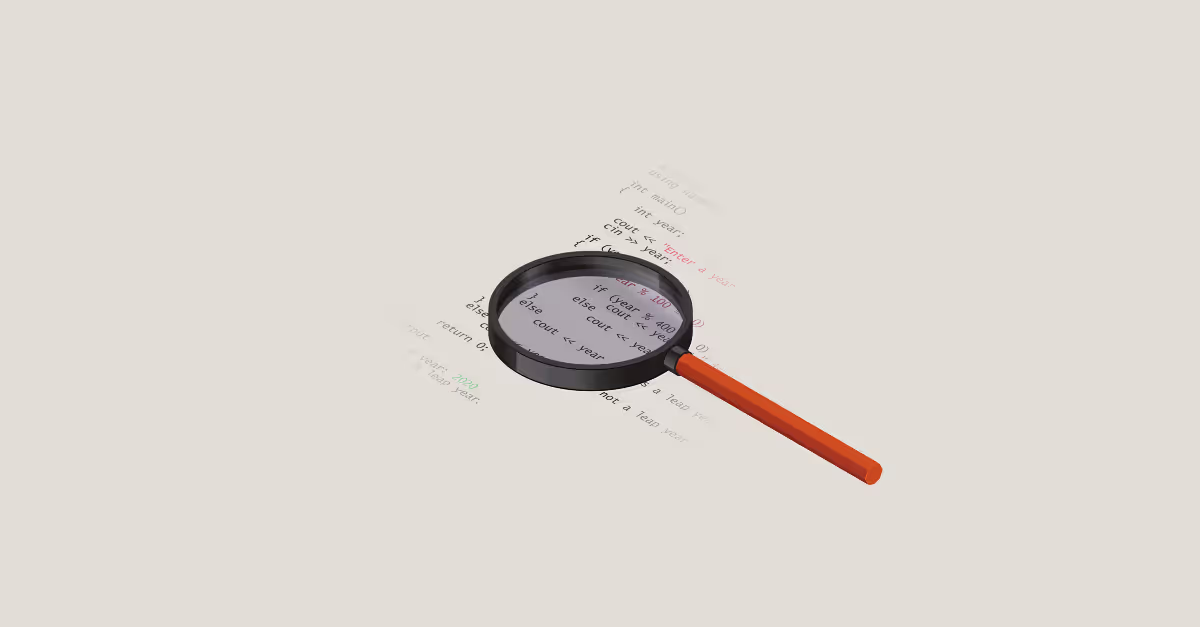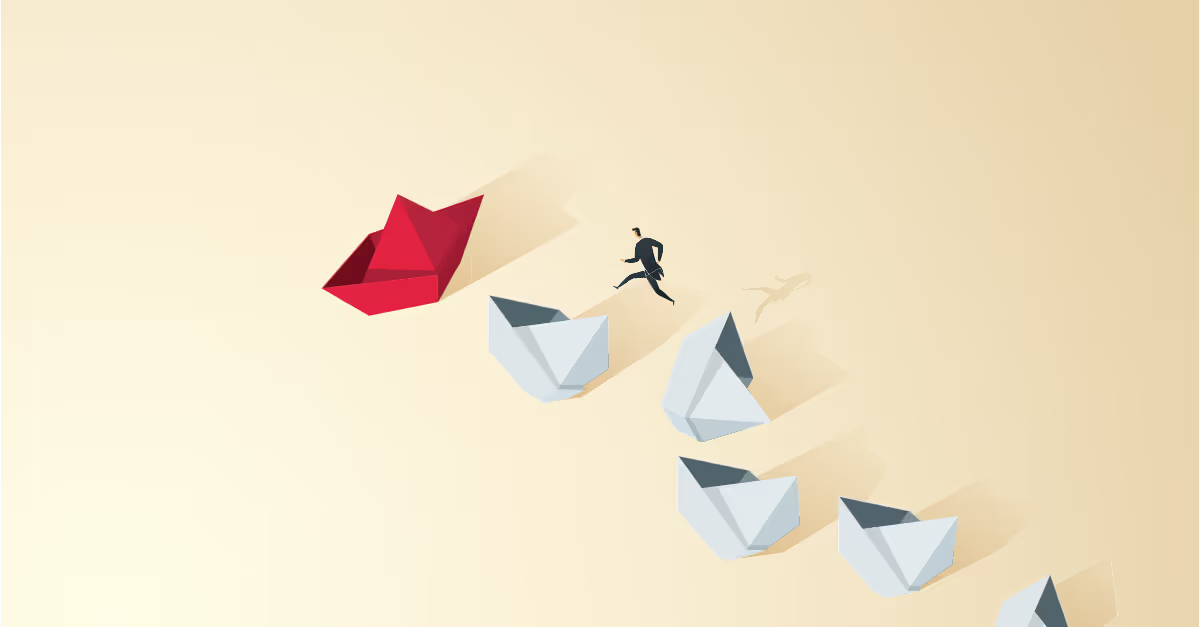Tableau vs PowerBI: A side-by-side comparison
As a business owner or data enthusiast, you've probably faced the dilemma: Should I choose Tableau or Power BI as my business intelligence (BI) solution?
It's a tough choice, and both tools are highly capable when it comes to analyzing and preparing company data. But which one is truly the best fit for your needs? Let’s dive in.
Tableau vs PowerBI: which one is right for you?
Both Tableau and Power BI serve the same essential functions in a BI system: collecting, integrating, analyzing, and visualizing business information. They empower you to transform raw data into insightful visuals that drive decision-making.
However, the way they go about these tasks can be quite different. In the following paragraphs I will look into some of the most apparent differences that can help in understanding how both tools differ.
1. Tableau vs Power BI: Data Sources
A critical aspect of any BI tool is its ability to connect to various data sources. Tableau and Power BI offer robust options in this regard but with different strengths.
Tableau is known for its versatility in supporting a wide range of data sources, including databases, cloud services, and spreadsheets. It excels in environments where data is spread across multiple platforms, offering real-time data connections that enable instant updates. This flexibility makes Tableau an attractive option for businesses with diverse data landscapes.
On the other hand, Power BI, while slightly more limited in connectivity, is optimized for the Microsoft ecosystem. It integrates seamlessly with Microsoft Azure, SharePoint, SQL Server, and other Microsoft tools, making it a convenient choice if your business already relies on these platforms.
2. Tableau vs Power BI: Data Preparation & Transformation
Data preparation is often where the real work in BI happens, and Tableau and Power BI take different approaches here.
Tableau suggests using a separate tool for data cleaning and transformation, Tableau Prep. While this might seem like an extra step, it offers powerful capabilities for preparing data. This separation can be seen as both a strength and a drawback: it allows for specialized data preparation but might add complexity for users seeking an all-in-one solution. To learn more about Tableau prep check out this blog article.
Power BI, in contrast, integrates data preparation within the same environment using Power Query Editor. This tool allows users to clean, transform, and shape their data without leaving the Power BI interface. The integrated approach can save time and make the process more intuitive, particularly for users who prefer to work within a single platform.
In my eyes it comes down to what your organization prefers, like with many organizations, there are separate functions for each responsibility within a BI team.
There are data engineers responsible for preparing and transforming data and BI developers responsible for visualizing data and sharing work with others. I believe it is a good thing to keep things separate as BI developers can then fully focus on preparing high quality dashboards and reports.
3. Tableau vs Power BI: Data Visualisation
Tableau is often praised for its flexible visualization options. It allows you to build highly customized visuals with relative ease. If you want total freedom to design your data exactly as you envision it, Tableau might be your go-to.
Power BI, while offering intuitive drag-and-drop features, has some limitations when it comes to customizing visualizations. It’s more specific about the fields required for building visuals, which can be both a blessing and a curse. This specificity makes it easier for beginners to start creating meaningful visuals, but it can also feel restrictive for those who want more creative control.
One area where Tableau stands out is in on-the-go data exploration. Tableau’s interface allows you to drill down into your data with great granularity, making it easier to spot errors and understand the nuances before you start building your visuals. This capability can be crucial if you need to get a firm grip on your data.
4. Tableau vs Power BI: Advanced Analytics
Advanced analytics are crucial for businesses that require deeper insights from their data, and both Tableau and Power BI cater to these needs, although in different ways.
Tableau is particularly strong in advanced analytics, offering robust support for complex calculations, trend analysis, statistical functions, and predictive analytics. This makes Tableau a powerful tool for data scientists and analysts who require sophisticated analytical capabilities.
Additionally, Tableau Einstein introduces AI-driven analytics, which turns data into actionable insights across various workflows, providing a more comprehensive analysis that can be crucial for enterprise-level decision-making. Learn more about Tableau AI here.
Power BI also brings advanced analytics to the table, though its approach is more closely aligned with the Microsoft ecosystem. It offers predictive analytics, AI-powered insights, and the ability to run complex calculations using DAX (Data Analysis Expressions) language.
While Power BI may not be as flexible as Tableau in some areas, it is still a great tool for advanced analytics, particularly for users comfortable with DAX and the broader Microsoft ecosystem.
5. Tableau vs Power BI: Dashboarding & Reporting
The ability to create and share dashboards and reports is a key feature of BI tools, and both Tableau and Power BI excel in this area, each with its unique advantages.
Tableau offers more customization options when it comes to dashboards. Users can control everything from sizing and formatting to the interactivity between charts, allowing for a web-development-like approach to dashboard design. This level of control can be a significant advantage if you need to create highly tailored, interactive reports that meet specific business requirements.
Power BI, on the other hand, provides a more straightforward approach. Its user-friendly interface makes it easy to navigate, and while it may not offer the same level of customization as Tableau, it is more than capable of delivering professional and insightful dashboards.
This makes Power BI particularly well-suited for users who need to produce results quickly without delving too deeply into design elements.
6. Tableau vs Power BI: Deployment & collaboration
Collaboration and sharing are essential features in modern BI tools, and both Tableau and Power BI offer robust solutions in this regard.
Tableau enables easy sharing of visualizations and dashboards through Tableau Server or Tableau Online, providing powerful collaboration features such as commenting, annotations, and subscriptions. These tools make it easier for teams to work together, share insights, and ensure that everyone is on the same page.
Power BI also excels in collaboration, leveraging its cloud-based Power BI Service. This platform allows users to publish reports to the cloud, share dashboards with colleagues, and collaborate in real-time. The integration with other Microsoft Office applications further enhances the sharing capabilities, making it easy to export data, create presentations, and distribute insights across the organization.
7. Tableau vs Power BI: Costs
Cost is a critical factor in choosing a BI tool, and the pricing models of Tableau and Power BI reflect their different approaches.
Tableau’s pricing structure includes various editions catering to different user needs, with licensing options based on a per-user or per-server basis. While Tableau offers a comprehensive set of tools, it tends to be more expensive, especially for smaller teams. However, it may be more cost-effective for organizations with many viewers and fewer creators, as Power BI generally requires premium or pro licenses for broader access.
Power BI, by contrast, offers a free version with limited functionalities and several paid plans with additional features. Its integration with Microsoft 365 subscriptions can also provide added functionalities at a lower overall cost, making it a more budget-friendly option for smaller businesses or those already invested in the Microsoft ecosystem.
However, costs can increase with Power BI Premium for larger-scale deployments.
8. Tableau vs Power BI: Customer Support
The support and community surrounding a BI tool can be invaluable, particularly when dealing with complex issues or looking for creative solutions.
Tableau is known for its large and active user community, offering extensive resources such as forums, user groups, and online training. The availability of Tableau Public also allows users to share visualizations freely, fostering a collaborative and innovative environment.
Power BI benefits from being part of the larger Microsoft ecosystem, with a substantial user base and many support resources, including forums, documentation, and official training materials. The tool’s seamless integration with other Microsoft services further enhances its ecosystem, making it easier for users to find help and integrate Power BI into their existing workflows.
Conclusion
The decision between Power BI and Tableau ultimately comes down to your specific needs, budget, and the existing tools within your organization.
If your business is deeply integrated into the Microsoft environment, Power BI might be the more natural choice, offering ease of use, cost efficiency, and seamless integration with other Microsoft products. Its structured approach to data visualization and integrated data preparation tools make it an attractive option for businesses seeking quick adoption and straightforward use.
On the other hand, if your business requires greater flexibility, advanced data exploration, and is not tied to a specific ecosystem, Tableau might be the better investment. Its powerful visualization capabilities, coupled with advanced analytics and a vibrant user community, make it a strong choice for organizations that need a high degree of customization and detailed reporting.
Both tools are excellent choices in the BI space, and your decision should be guided by how well each tool aligns with your business’s specific requirements, existing ecosystem, and long-term goals. Whether you choose Power BI or Tableau, both tools can help you turn data into actionable insights, driving better decision-making across your organization.







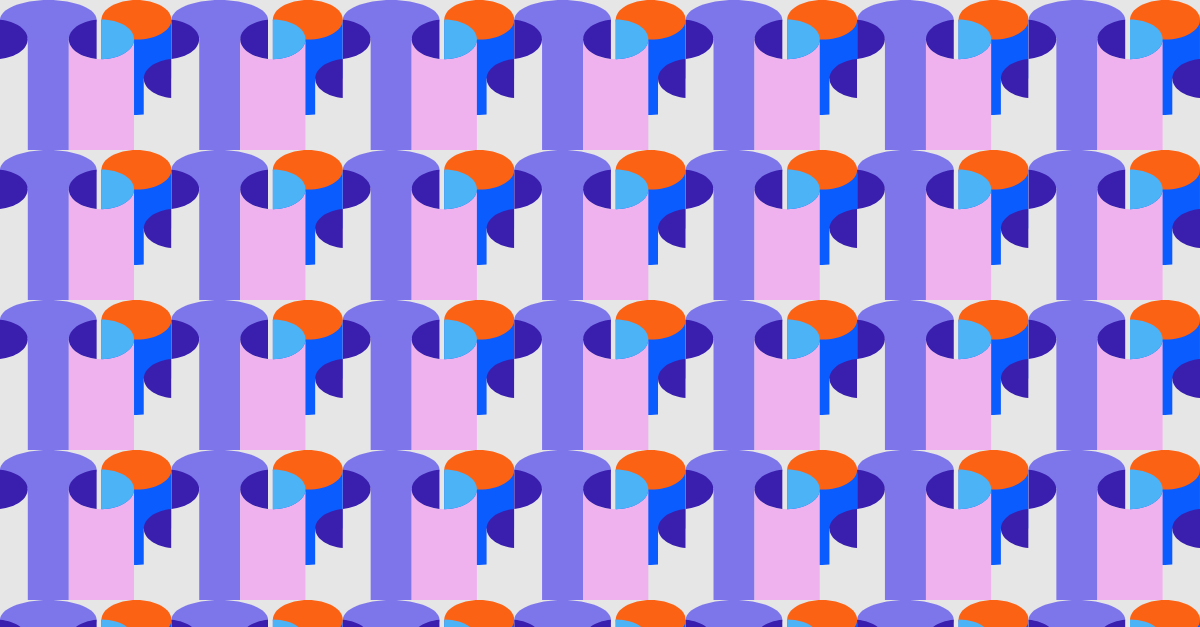

.avif)

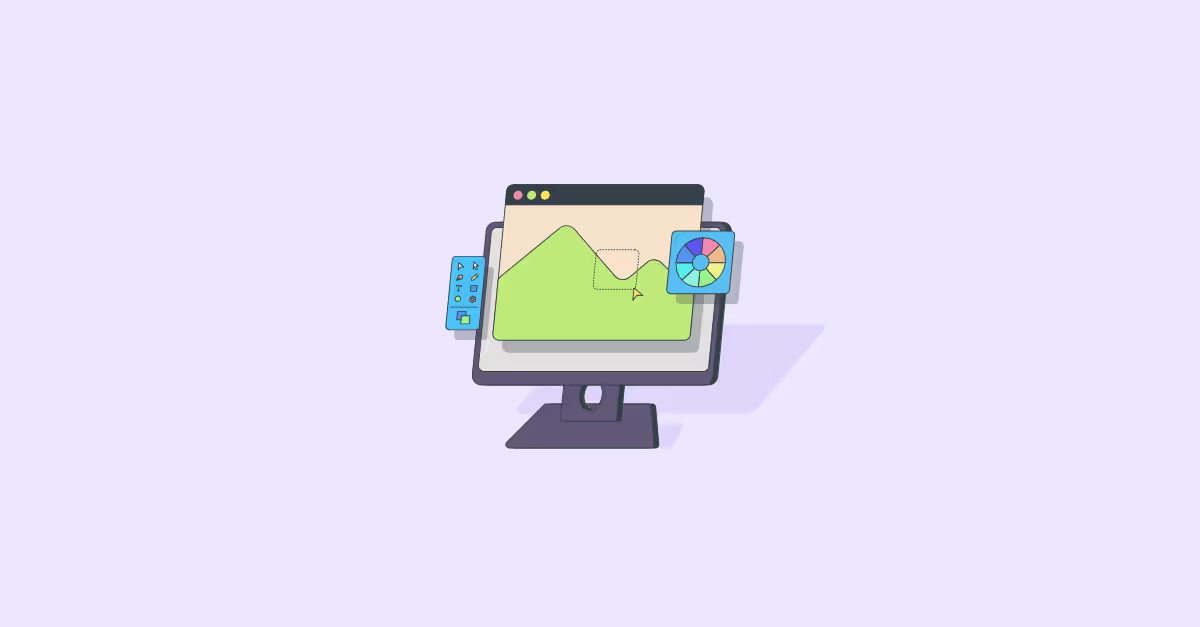

.avif)