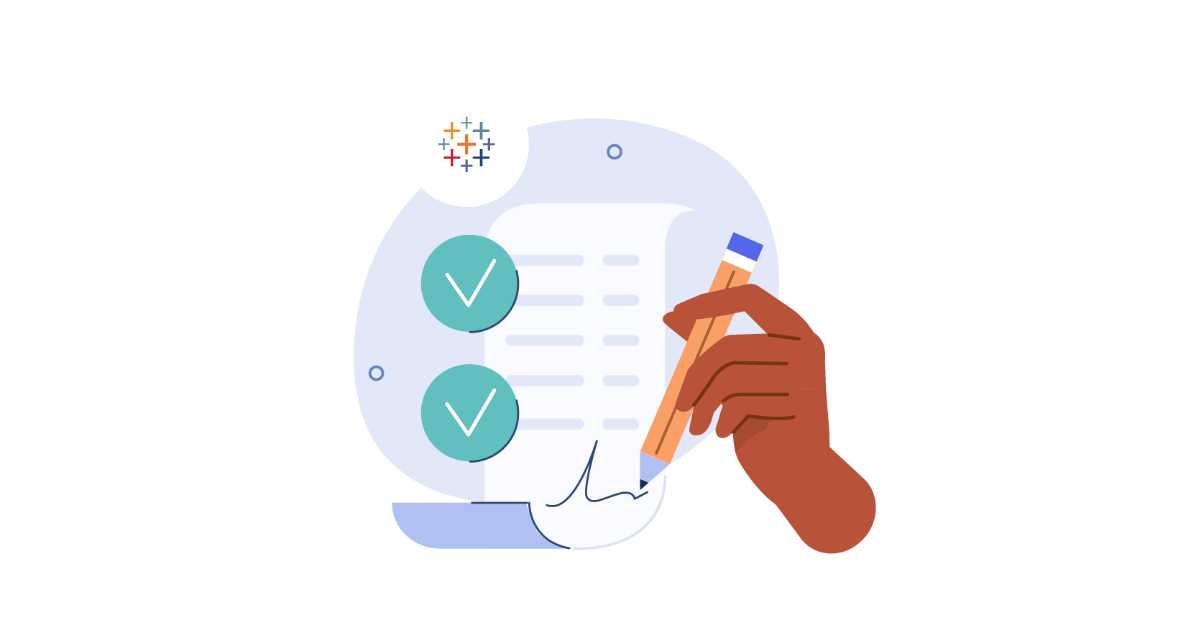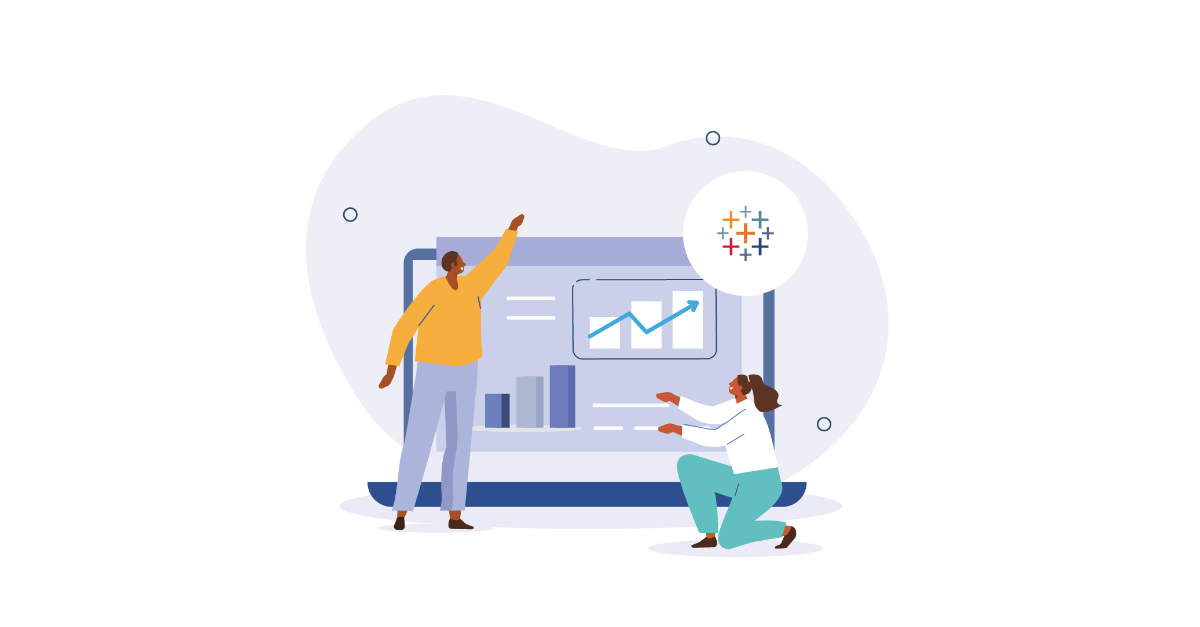Tableau Best Practice: The importance of naming conventions
18 June, 2024
min reading time

I help you get answers from data, easier & faster.
One of the greatest lessons I learnt from a previous colleague was to not do what they did. Working with Excel files they never applied any naming conventions to anything and had workbooks containing dozens of sheets labelled, ‘Sheet 1, Sheet 2, Sheet 2 (1)’ etc. They would then spend ages trying to find the correct sheet and the frustration of watching them work taught me to apply naming conventions to everything I do.
Although I initially applied this practice to Excel, it is equally important for all systems and data we use. In this blog I will be talking about my approach to naming conventions for Calculated Fields, Sheets, and Actions in Tableau although this practice should not just be limited to these areas or just Tableau.
The most important aspect of naming conventions is consistency, use the same logic and approach in all your work, and, if possible try to encourage the same practice throughout your organisation through the Tableau analytics community.
The Benefits of Being Organised
Firstly, let's outline a few key benefits of organised naming conventions in Tableau:
- It reduces development time
- It improves readability and understanding
- It ensures actions/calculations/filters are applied correctly
- It aids future development by yourself or another user
- It improves searchability and navigability
- It ensures that as projects grow content is organised as components grow
Naming Conventions in Tableau: Calculated Fields
Everyone will have their own take on this and so I am not saying my approach is the only way to do this, but it is a suggestion to help reinforce the importance of being consistent. In this example we are using the ‘Sample – EU Superstore’ data set and have created some example calculated fields to compare Sales over various time frames.
My approach is to start the name of the calculated field with the measure that is being called followed by a hyphen and then the time frame. In the first example above we have ‘Sales – CW CY’ this is referring to the Sales measure for the current week (CW) and current year (CY). I use abbreviations for simplicity but appreciate that not all users may understand the abbreviations, so this is where supporting documentation is key, for example.
|
Abbreviation |
Meaning |
|
CW |
Current Week |
|
CY |
Current Year |
|
PY |
Prior Year |
|
YTD |
Year to Date |
|
VAR |
Variance |
|
vs |
Compared to |
|
# |
Absolute |
|
% |
Percentage |
In Tableau you can also make use of the comments option under the default properties of your fields. This way when a user hovers over the field a tooltip style box will appear with your custom comment.
Naming Convention in Tableau: Sheets
My approach to naming sheets is to reference the dashboard they will be added to, for example if you have a dashboard named ‘Sales Analysis’ then I will abbreviate that to SA and include this in the start of a name for a sheet. I will then refer to the measure being analysed, how it is being analysed (e.g. a dimension name) and the type visual created. Putting this into practice, the following sheet names are created.
SA – Sales by Year BAR
SA – Sales by Month LINE
SA – Sales by Sub Cat BAR
I also like to colour code the dashboard, and sheets for that dashboard using the same colour, you can do this by right clicking on the dashboard/sheets and selecting colour from the pop-up menu.
Applying a logical and consistent approach to your sheet names will pay dividends once you begin to construct your dashboard and start applying filters/actions.
Naming Convention in Tableau: Actions
For actions I like to include a reference to the dashboard where the action is generated from for example ‘SA’, and then the type of action for example Filter or Highlight followed by the field/s it will filter. So for a dashboard action from the Sales Analysis Dashboard that filters years I would call it ‘SA – FILTER Year’. The reason I use upper case for the filter type and place it before the fields is so that it is easy to sort and identify your actions when you have many on one dashboard.
The end result will look like this and will ensure that you are able to quickly navigate to and amend/fix your actions.
Please note that this will not work for menu actions as the name of the tooltip link will appear as the action name.
The Good vs The Bad
So you’ve spent your time applying consistent naming conventions and wonder what all the fuss is about, well hopefully the below comparisons will demonstrate why it is so important to get this right. It is not just for your own benefit, it is also hugely beneficial for all users of the workbook as it will ensure that any maintenance/iterations can be carried out correctly and at speed.
Applying Filters
In the example below you will see that when applying filters with a poor/no naming convention it is impossible to work out which sheet you want to apply the filters to.
|
The Good |
The Bad |
Applying Actions
It’s exactly the same outcome as filters when it comes to actions.
|
The Good |
The Bad |
Watchouts
The biggest challenge when it comes to being consistent is when you’re running out of time/making last minute changes. To save time it can be one of those areas that we choose to ignore just to ensure we hit those deadlines, don’t let it happen it will create much more work in the long run.
Author