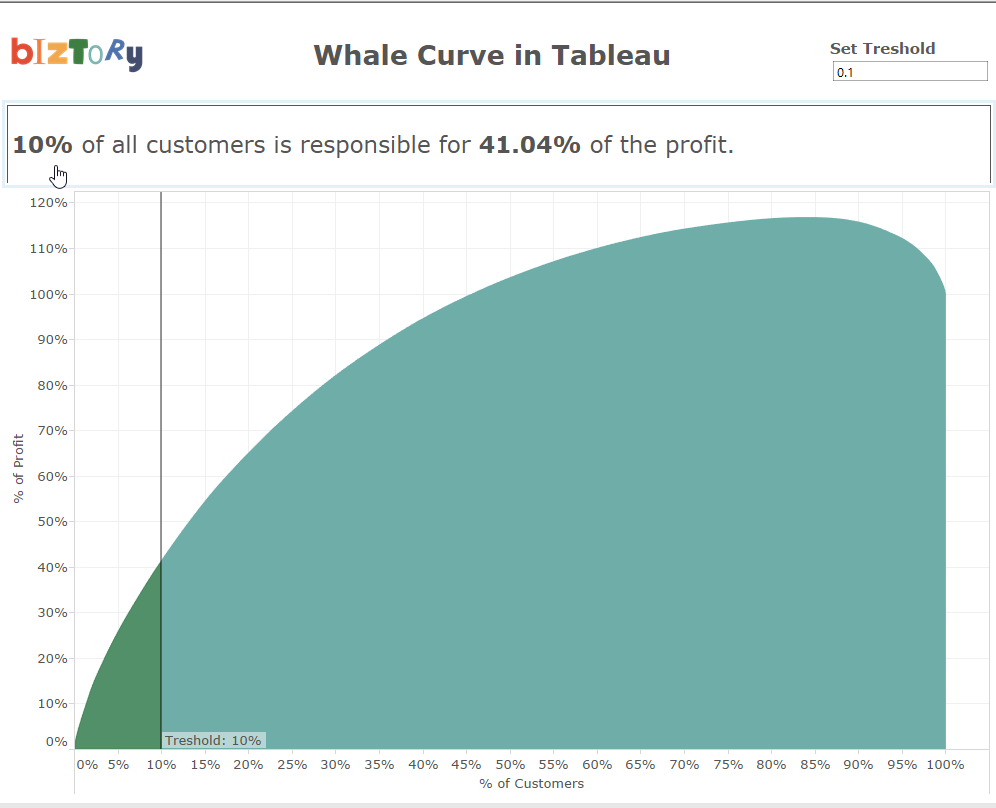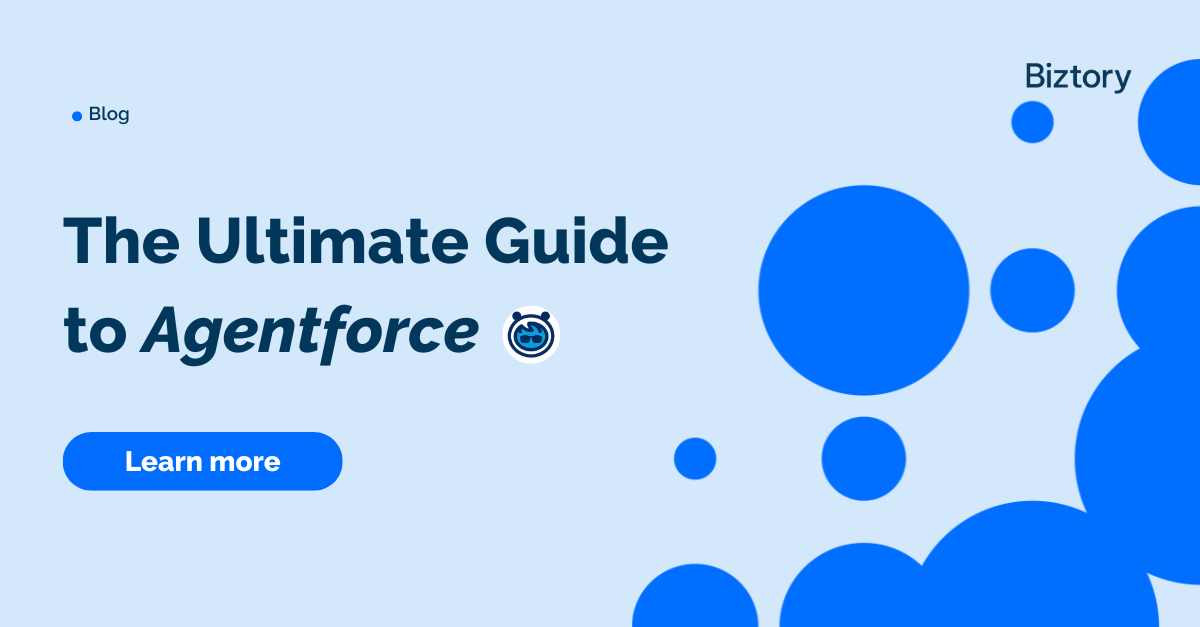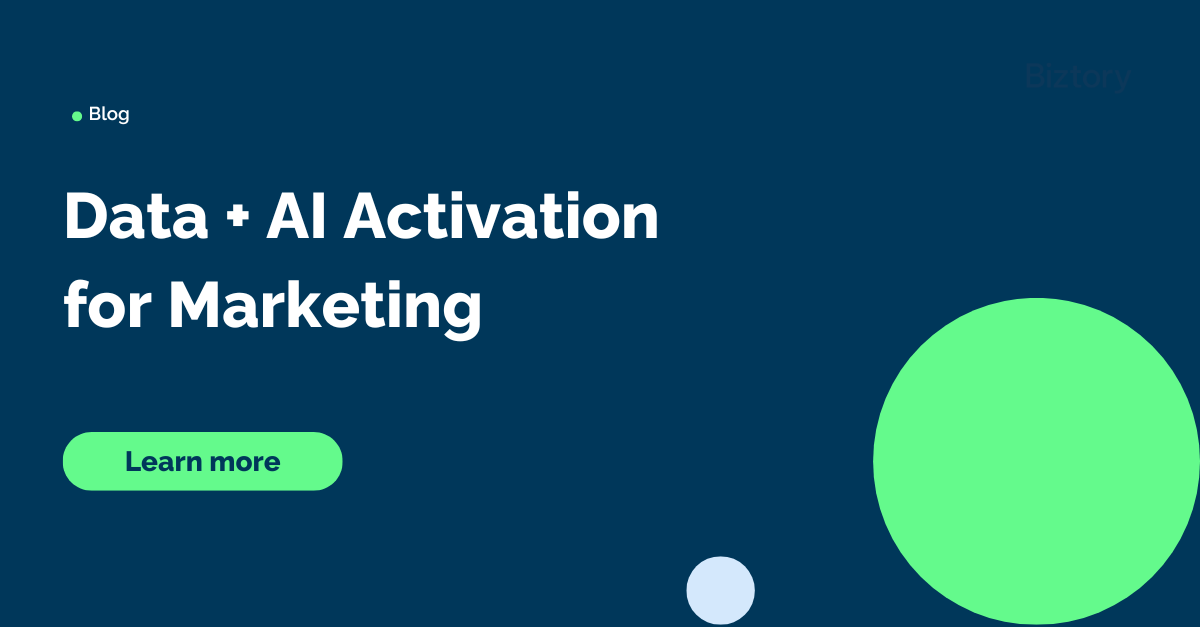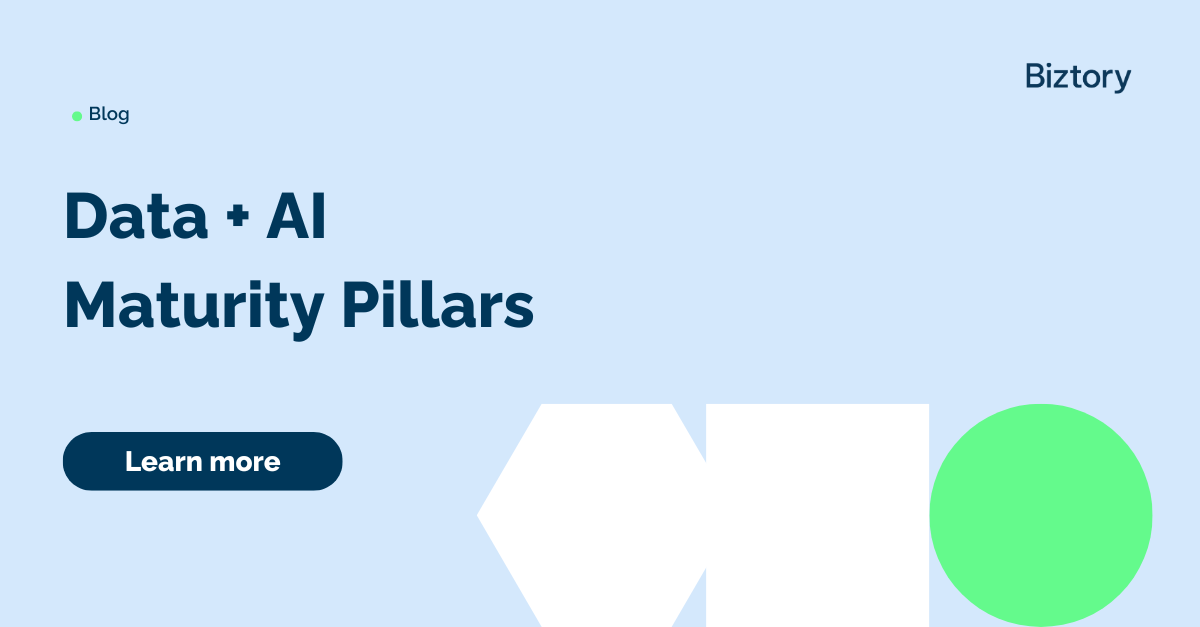Hi All,
in this blog post, I will show you how to create a whale curve in Tableau. A whale curve is a similar graph as a Pareto chart however the whale curve is easier to interpret. You can easily detect which of your customers are the most/least profitable ones. I've got the question to create a whale curve in Tableau from a client and the results looked cool. Et voila, a new topic for a blog.
Step 1:
Drop Customer Name on detail and count distinct the Customer Name in Columns.
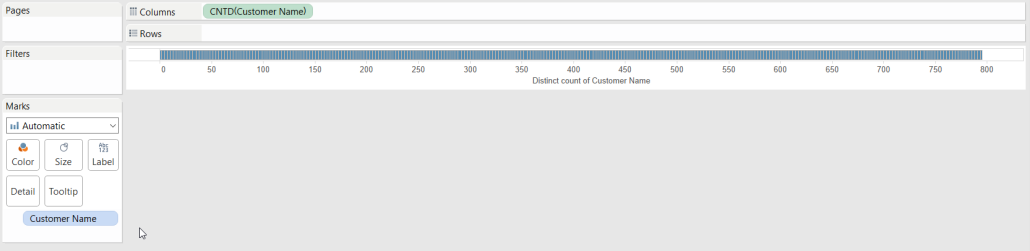
Step 2:
Add a table calculation on the count distinct of Customer Name. The table calculation should be a running total running along the Customer Name. Also perform a secondary calculation that is the percent of total summarizing along Customer Name.
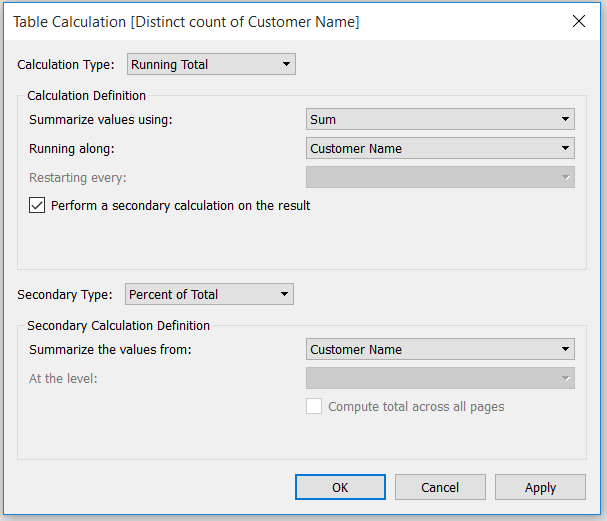
Step 3:
Drop Profit on the Rows shelf.
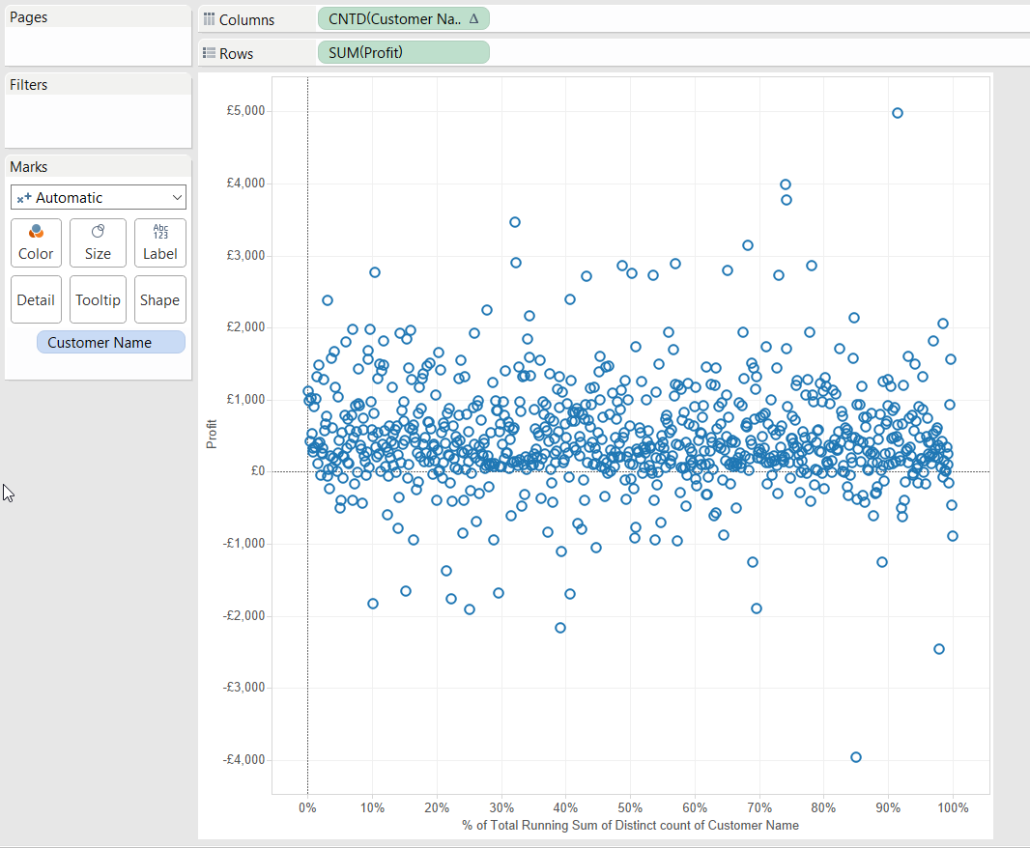
Step 4:
Add the same table calculation as in step 2 on the Profit tile.
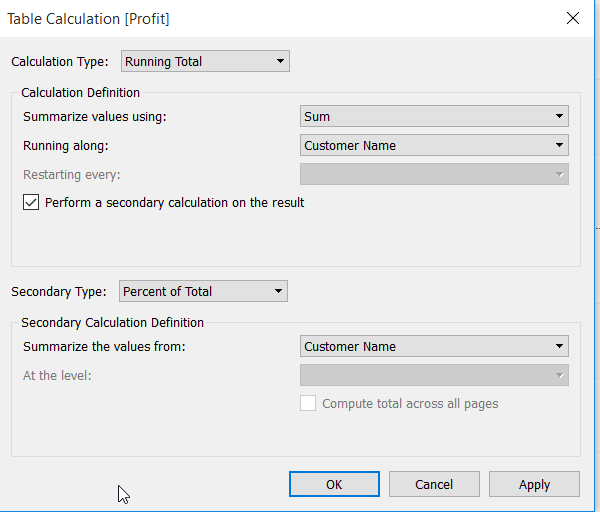
Step 5:
You should get a similar result.
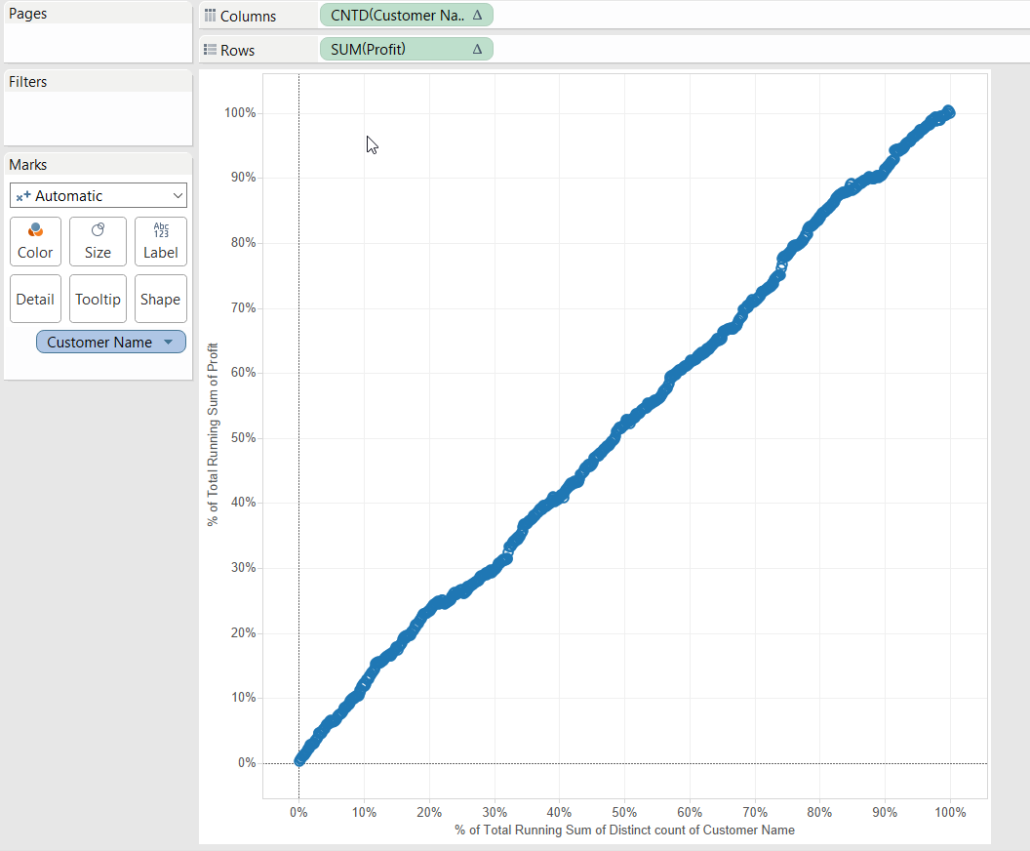
Step 6:
Sort the Customer Name on detail in a descending way using the sum of profit.
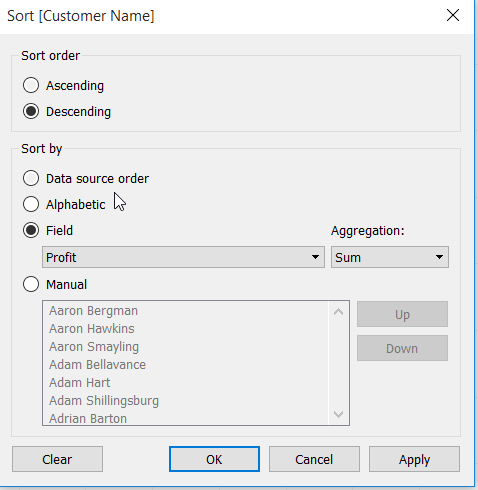
Step 7:
Create a parameter called "Set Treshold" as float going from 0.1 to 1 using a step size 0.1.
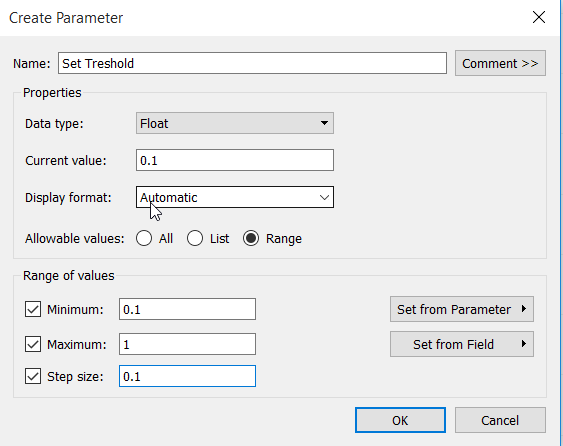
Step 8:
Create a calculated field called "Set Treshold (Calc)" using following fomula:
iif(running_sum(countd([Customer Name])) / WINDOW_SUM(countd([Customer Name])) <= [Set Treshold],
running_sum(countd([Customer Name])) / WINDOW_SUM(countd([Customer Name])),
Null)
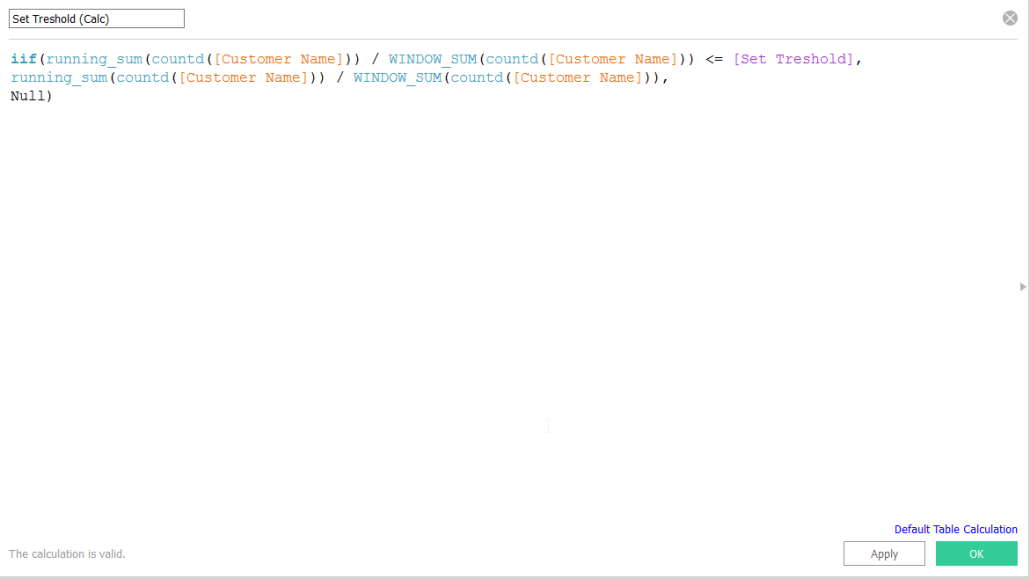
Step 9:
Dual axis "Set Treshold (Calc)" on the Columns shelf and synchronize the axis. Make sure Set Treshold (Calc) is calculated using Customer Name.
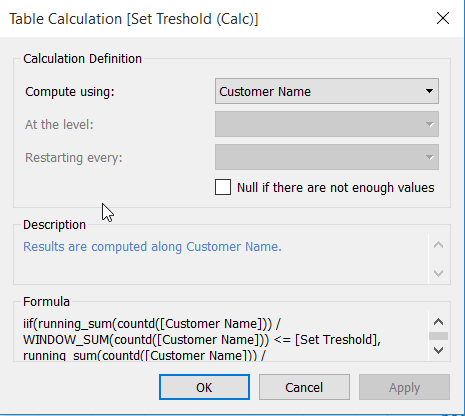
Step 10:
You should get a similar result.
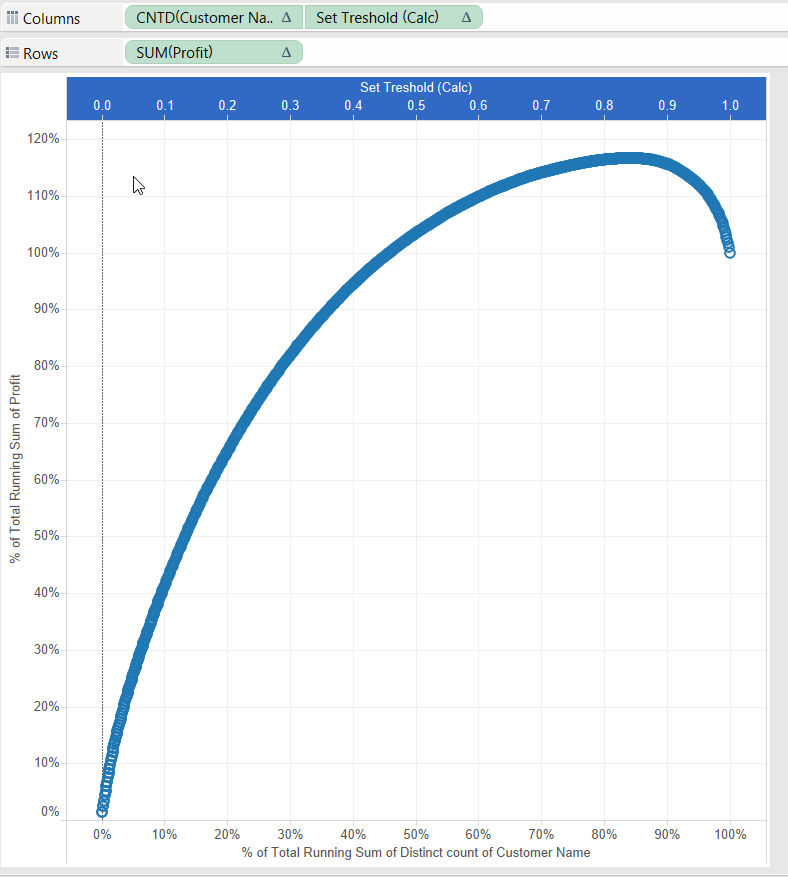
Step 11:
Set the graph type to area.
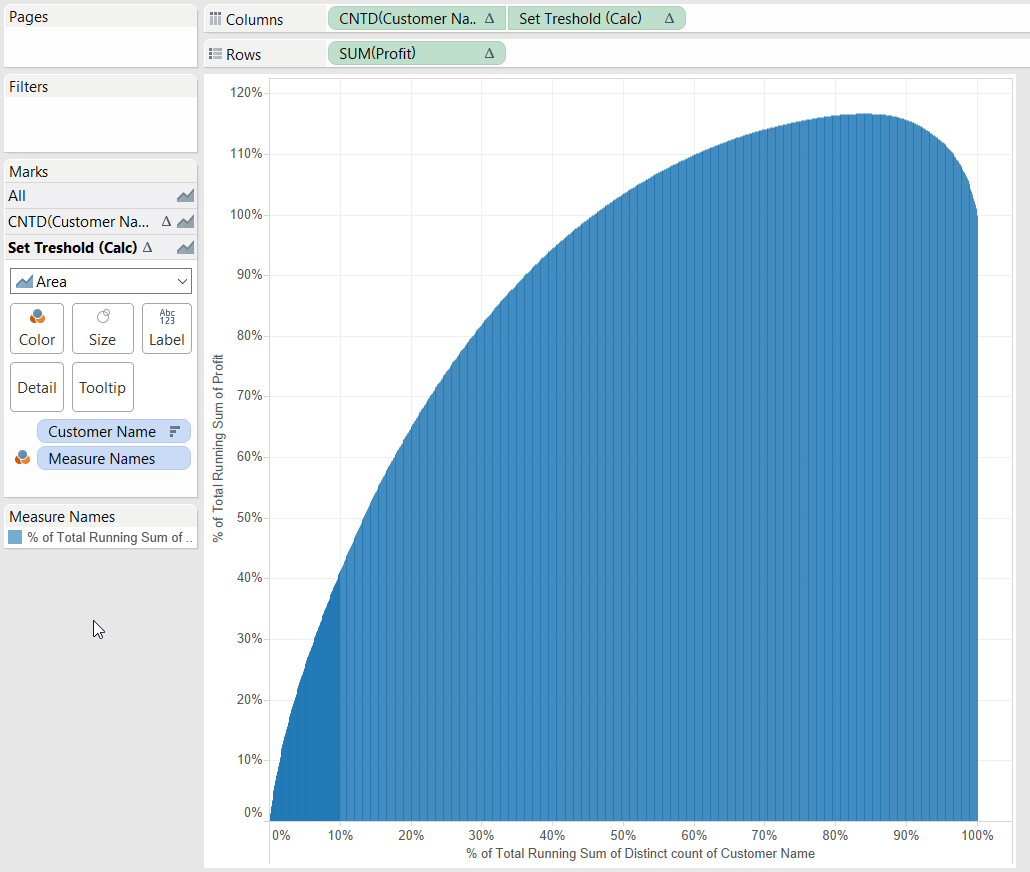
Step 12:
Remove the tile on detail called "Measure Names". Your graph should look like this.
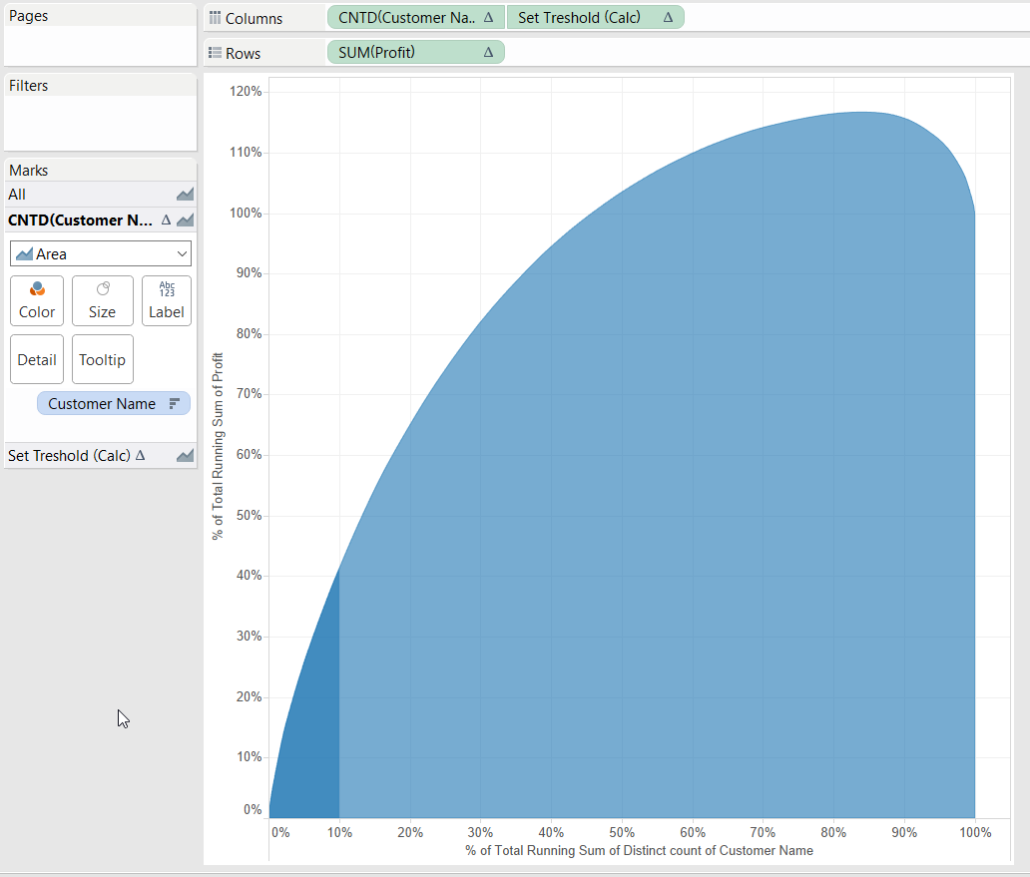
Step 13:
Add a reference line using the Set Treshold parameter.
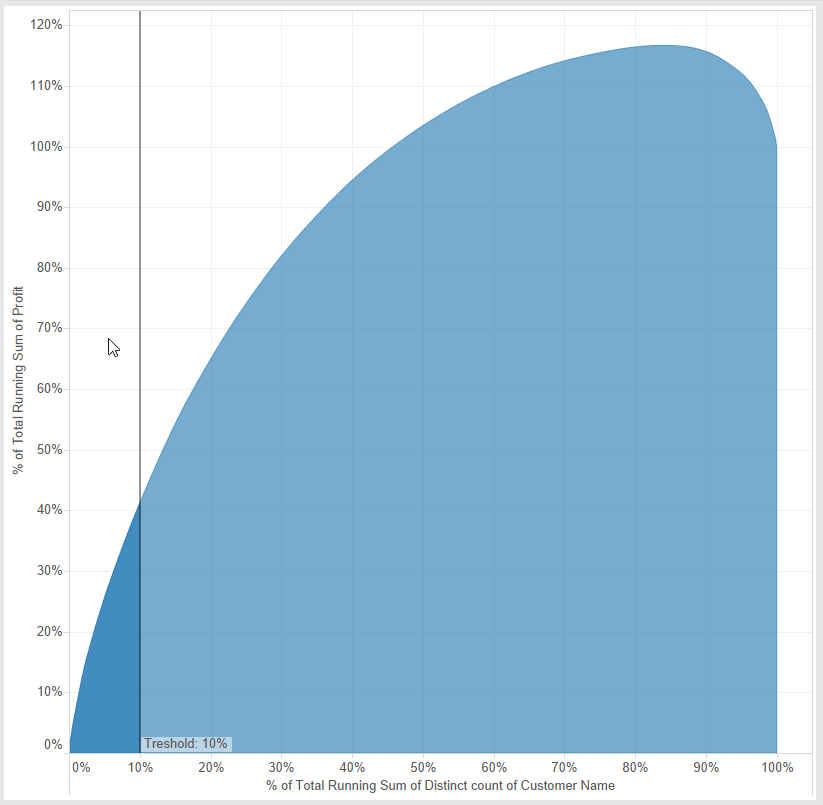
Step 14:
Create a calculated field called "Label" using following formula:
running_max(iif(running_sum(countd([Customer Name])) / WINDOW_SUM(countd([Customer Name])) <= [Set Treshold],
running_sum(sum([Profit])) / WINDOW_SUM(sum([Profit])),
Null))
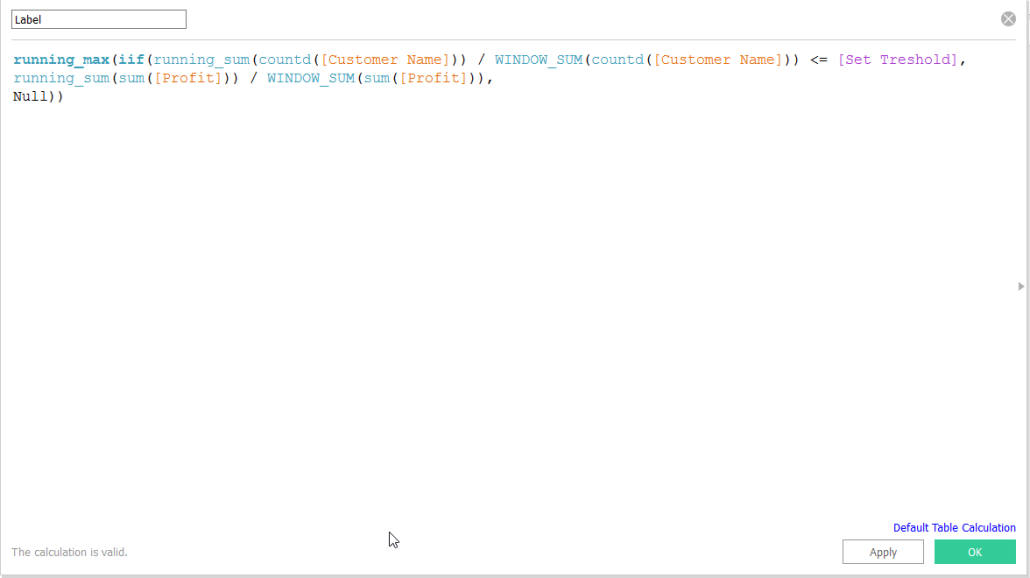
Step 15:
Create a new sheet and drop Label and Customer Name on detail. Make sure Label is calculated using Customer Name.
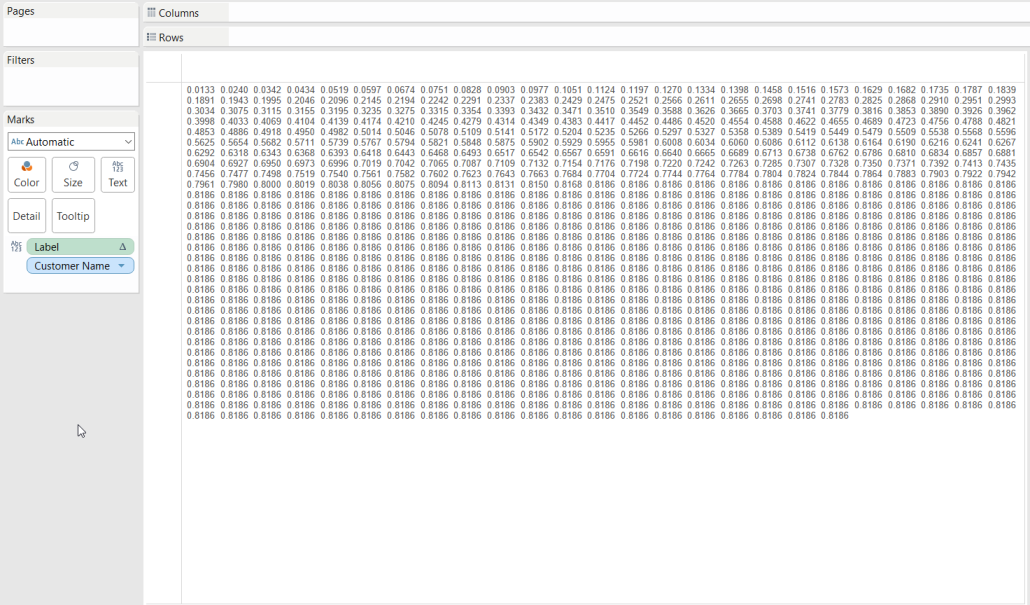
Step 16:
Create a new calculated field called "Last" using following formula:
LAST()=0
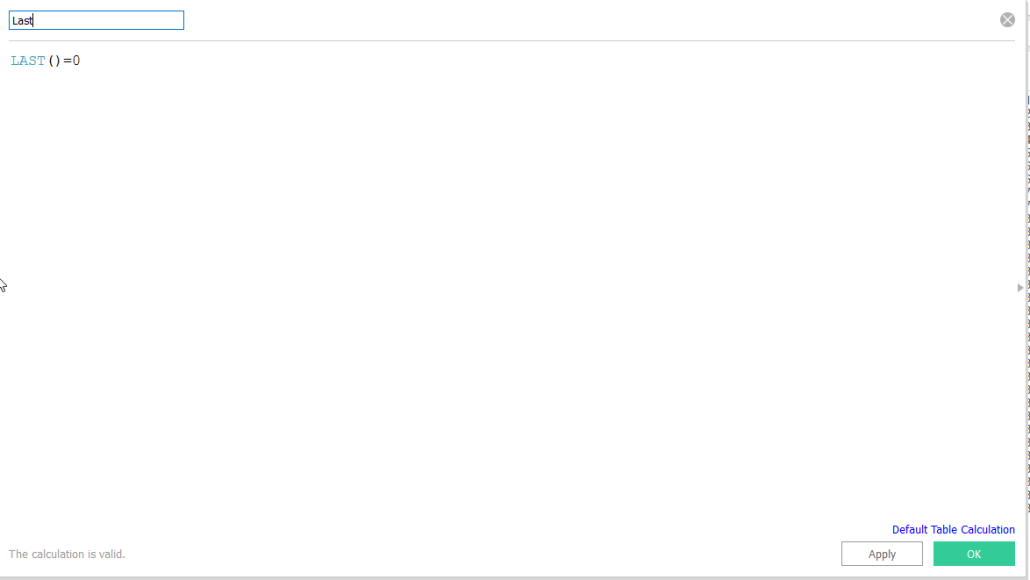
Step 17:
Drop Last onto the filter shelf and filter on True. Make sure Last is calculated using Customer Name! Also drop Set Treshold on detail. You should get a similar result.
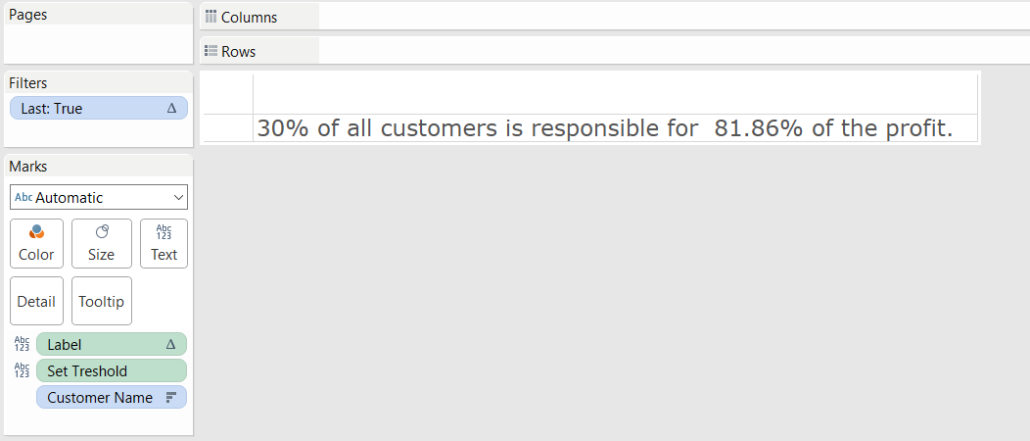
Step 18:
Put the 2 sheets together on a dashboard. You should get a similar result. Click on the graph to go to the interactive version and download the Tableau Workbook.
That was it folks! I Hope this was useful.
Happy Analyzing!